My Summer Car – Computer – how to order and use it
January 12, 2022 1 By Games-ManualsIn this guide, you’ll learn what you need to do to order a computer, how to connect it, and how to log into the network to download games.
Ordering and connecting a computer
To get the computer you need to wait for about an hour (real-time), then go to your mailbox and check if you have an advertisement.
If you see a leaflet, press the bottom of the page to sign the order, and then go to the city to send a letter (put in the mailbox at the Teimo store). Your order will be ready for pickup after two hours (real-time). The computer costs 6,495 MK including delivery.
After picking up your computer from the Teimo store, go home to assemble your computer. Enter the room where you are sleeping, unpack the computer from the box and place it on the desk in front of the window (first case, monitor, mouse, keyboard and speakers).
To connect to the internet, you must connect the modem to the socket (the socket is next to the telephone, you must disconnect the telephone to connect the modem).
To use the computer, approach the chair and press “E”, then press the power button and wait for the system to boot. To stop using the computer, turn towards the door and press “E”.
There are two installed programs on the computer – Pieno and TeleBBS. To use them, enter the program name and press ENTER (RETURN).
Downloading and running games
- Massacre & Rapula – in Jokke’s new apartament
- Joulupukin Joulustressi – Inside the holiday present
- Pro Pilkki – In mailbox after buying the computer
Commands
- dir – displays a list of installed programs/games
- mode baud – internet speed (2400 by default, can be changed to 4800)
- telebbs – entry to BBS services
- ATDT – logging in to BBS services
- /load – download a file from BBS services
- ALT + Q – exit the game/program



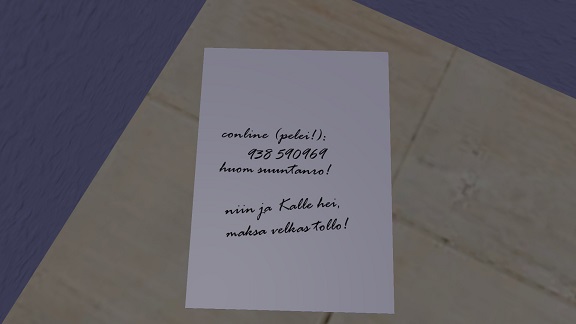









thanks for tutorial! its helping me a lot