CategoryMy Summer Car
My Summer Car – How to fix deadzone in steering wheels
June 25, 2022 1 By Games-ManualsHow to fix deadzone in the steering wheels in My Summer Car? Eliminating 50% of the deadzone is easy to do, all you need to do is replace one file and 5 minutes of configuration.
Deadzone fix
- At the very beginning, go to the game directory (Steam\steamapps\common\My Summer Car\mysummercar_Data\Managed) – you can do it in the Steam games list by right-clicking on My Summer Car, then manage -> browse local files
- Make a backup of the cInput.dll file (just in case)
- Download the file from this page
- Extract the cInput.dll file and replace it in the Managed folder
Done, now it’s time to calibrate the steering wheel in My Summer Car
- Get in the game My Summer Car
- Load save game
- Press ESC and in the upper left corner press “Calibrator“
- Select the “joystick” that is responsible for your steering wheel (you can turn the steering wheel to see if the graph changes) – select the appropriate “joystick” using the menu on the right, bottom side of the screen
- After selecting the appropriate “joystick“, press the brake, throttle, clutch and check which “Axis” is responsible for each of the car’s instruments (e.g. in my screenshot it is Axis 2, Axis 3 and Axis 4. Axis 1 is a steering wheel)
- Now press the buttons from “type“, change from -1 … +1 to 0 … 1 (just like in the screenshot)
- Replace the “CalMin” and “CalMax” values so that they are the other way around, i.e. CalMin set +1, and CalMax set -1
- At the very end, save the settings in the lower right corner of the “Save settings” screen
If you’ve set everything up correctly, the deadzone should disappear and you should enjoy the driving pleasure of using the steering wheel in the game.
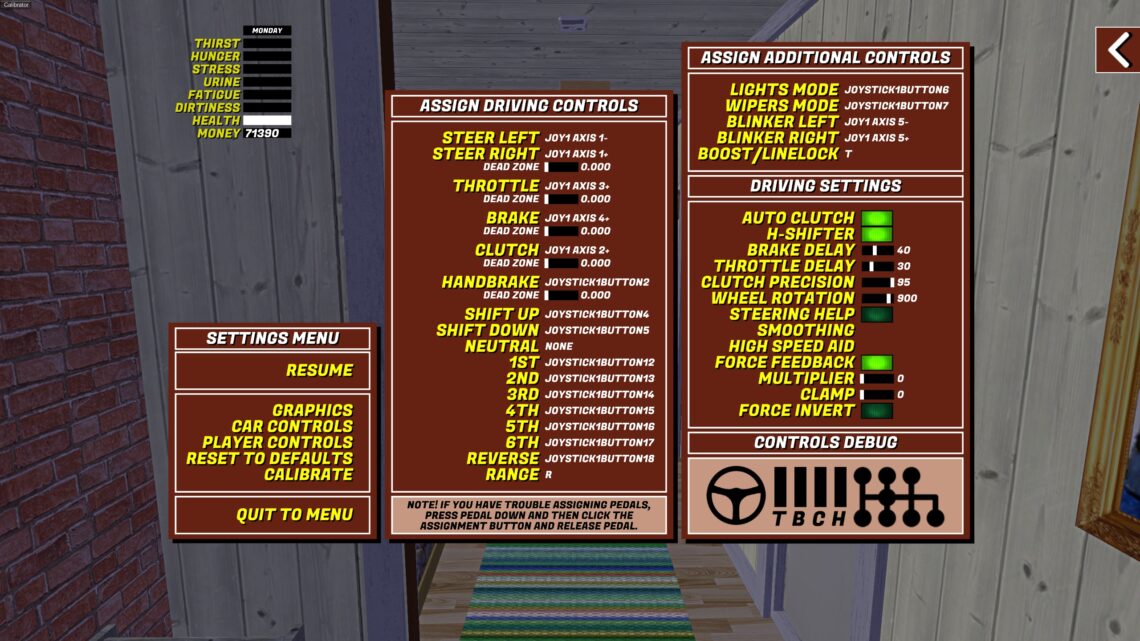
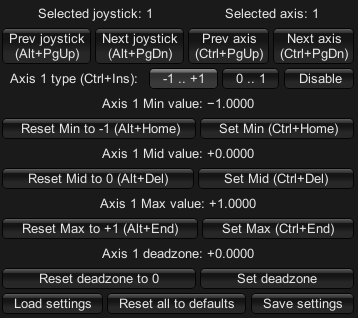
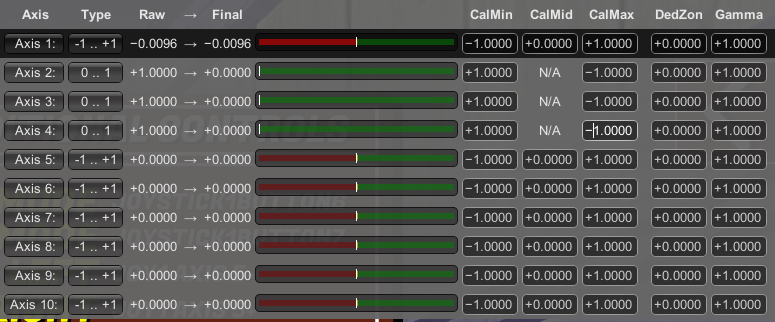









So, when my real steering wheel in in the middle and perfectly straight, the mod and game both say it’s at +1.0000 (all the way right) And therefore I can’t calibrate it. Any fix?