Mon Bazou – How to install mods – Mod Manager / Vortex
February 27, 2022 7 By Games-ManualsYou’ve seen mods used by other players on many YouTube videos and you would like to install them on your computer as well, but you don’t know how to install mods? In this tutorial, you will see how easy it is to install the mods and the Mod Manager itself so that the mods can work on your computer.
Manual installation
Vortex does not work properly with Mod Loader (BepInEx) installations, so mod installations must be done manually. Please follow the steps below
- Download BepInEx (choose the correct version if you have 64 bit windows download 64 bit version | if you have 32 bit windows download 86 bit version)
- Extract the files to the game folder (C:\Program Files (x86)\Steam\steamapps\common\MonBazou)
- Start the game (it’s important that folders are created automatically into which you can copy modifications)
- Done, you can install mods
Downloading and manually installing modifications
Installing the modification is simple and you just need to copy the files to the appropriate folder, follow the instructions below:
- Go to the mod page (you can also check the Mon Bazou category on our website)
- Download the mod you are interested in
- Extract the files anywhere
- Copy the .dll files to the Plugins folder in the BepInEx folder (default path: C:/Program Files (x86)/Steam/steamapps/common/MonBazou/BepInEx/plugins)
If there are other files/folders in the modification package that you have downloaded, copy them to the appropriate folders (most often modders use the directory structure).
Vortex from NexusMods - simple modification installation
The first thing you need to do is download Vortex Mod Manager from NexusMods – you can do it from this link.
- Install Vortex
- Run Vortex and go to the Games tab -> search for “Mon Bazou” -> press “Manage” on the game icon, then select the game folder (C:\Program Files (x86)\Steam\steamapps\common\MonBazou)
- *At this point, it should take you automatically to the NexusMods download page BepInEx – download it using Vortex (press the button with the name VORTEX) – the add-on should install automatically, if not, go to the Downloads tab and press next to the file name “+ Install“
- Done, you can start downloading the modification
Downloading and installing mods
Installing a modification with Vortex is extremely easy and only requires a few clicks, which are described in these few steps:
- Go to the mod page for Mon Bazou
- Find an interesting modification
- Press the VORTEX button -> select the download option (the browser may ask you for permission to open Vortex)
- Go to the Vortex application to the Mods section and check if you have the mod installed.
- If you don’t have the mod installed, go to the Downloads section and click “+ Install“
- Done, you can use the mods.
In the Mods tab, you can disable and enable selected mods without removing them.
Outdated program
Mod Manager - you won't use the mod without it
Mod Manager can be downloaded on the official Mon Bazou Discord server. How do I access the Discord Santa Goat server? Just start the game and click on the Discord logo in the main menu.
If you’re already on the official Discord, look for a channel that has “mod” in its name – on one of these channels, you can find the download.
If you have already downloaded Mod Manager and turned it on – you have certainly seen a window with text that is marked in green and red – don’t worry, it shouldn’t worry you too much if you have 2 or 3 green messages.
- The first message – Mon Bazou files location – if it’s green, the program has correctly identified the game files
- Second message – BepInEx Installed? – API needed for some mods to work properly – if you have red text, it will be installed automatically when you try to install the mod – you don’t need to do anything
- Third message – Steam Version – the program checks if you have a Steam version – if not (red text), the modifications may not work.
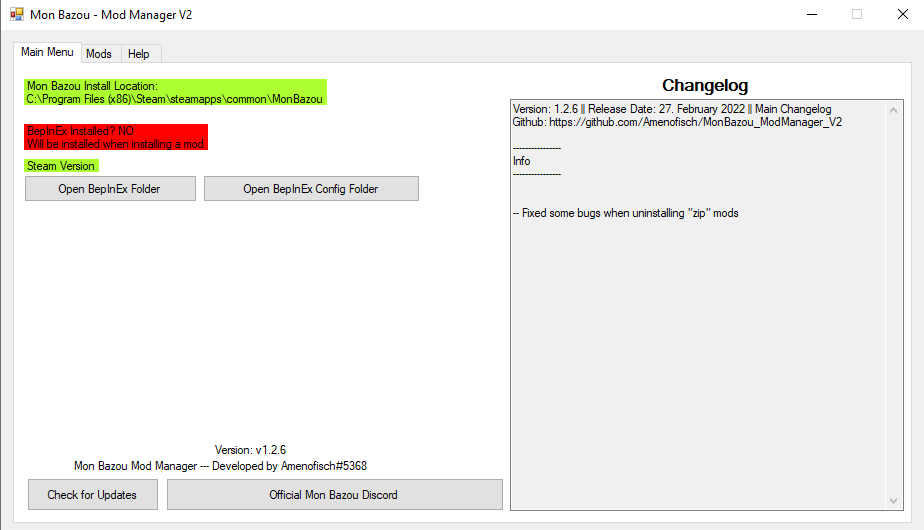
Mods available for Mon Bazou can be found in the Mods tab. Installing a modification is trivial and requires clicking on the modification you are interested in, and then pressing the Install button – if the modification name changes to green, it means that you can enjoy the installed modification and use it in the game.
Next to it, in the Info table, you will find useful information about the modification itself, such as:
- The name of the modification
- Mod version
- The version of the game for which the modification was created (may not work properly on newer versions of the game)
- Modification release date
- Author of the modification
- Description of the modification – it contains usually useful information for the user of the modification, such as keyboards and a description of what the modification adds to the game.
If you want to uninstall a modification, click on it (it must be green) and then press the Deinstall button – the name of the modification should turn yellow.

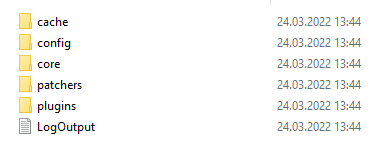
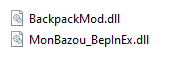
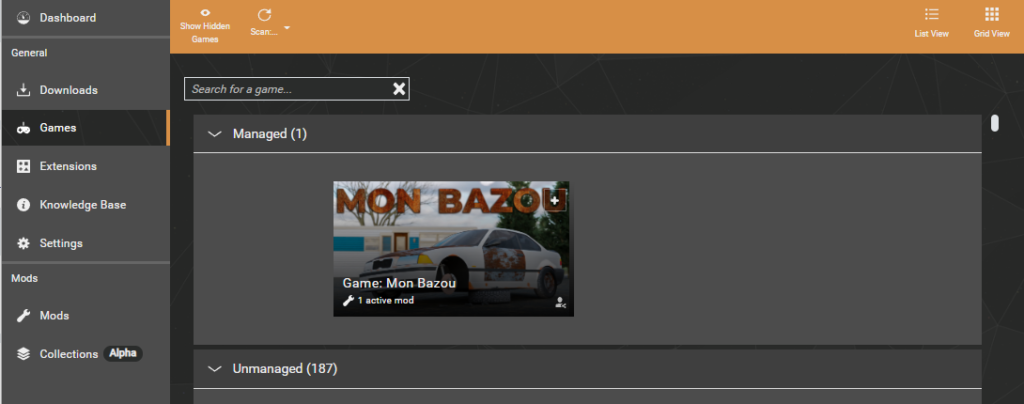
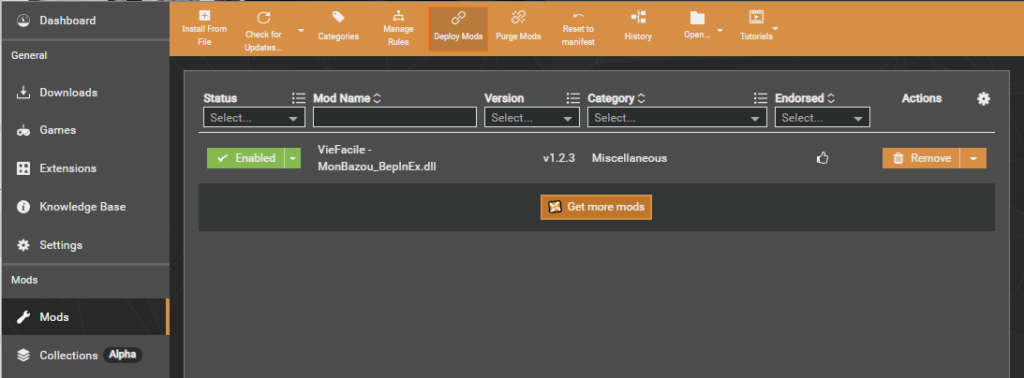
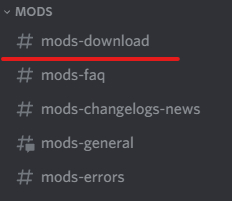
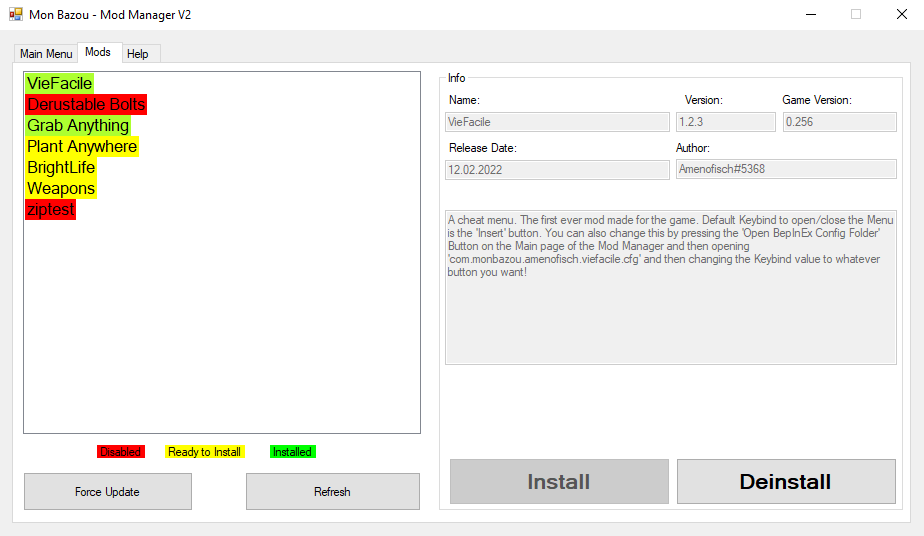








nice! thank you again Radex for helping 🙂
everything is showing up right for me but i go under mods and there are no mods what does this mean
and how do you get mod manager
hi i dont get how to downlod mod on mon bazou sorry for bein a pan
so how do i get the mods manager?
Everything is described in the article.
Palembang